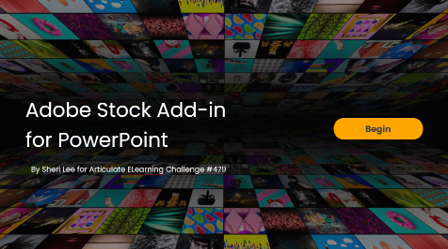Step-by-Step Tutorials in E-Learning #479: Challenge | Recap
Most apps today are pretty easy to use, right?
You can sign up for something like Trello or Notion and start working right away without reading the user guide or taking or watching hours of video tutorials.
But here's the catch: while today's apps make it easy to get started, there's usually a world of features under the hood that can help you work efficiently if you take the time to learn them. I'm looking at you, Notion.
🏆 Challenge of the Week
This week, your challenge is to teach one or more tips for using your favorite app. You can choose any format that works for you, whether it’s an interactive tutorial, a screencast, a written guide, or even an interactive video. Just make sure it’s a step-by-step walk-through that helps someone pick up the app.
✨ Share Your E-Learning Work
- Comments: Use the comments section below to link your published example and blog post.
- Forums: Start a new thread and share a link to your published example.
- Personal blog: If you have a blog, please consider writing about your challenges. We'll link to your posts, so your great work gets even more exposure.
- Social media: If you share your demos on Twitter or LinkedIn, try using #ELHChallenge so your tweeps can follow your e-learning coolness.
🙌 Last Week’s Challenge:
Before you show us how to use your favorite app, check out last week’s portfolios for inspiration on showcasing your e-learning work:
E-Learning Portfolio Examples RECAP #478: Challenge | Recap
👋 New to the E-Learning Challenges?
The weekly e-learning challenges are ongoing opportunities to learn, share, and build your e-learning portfolios. You can jump into any or all of the previous challenges anytime you want. I’ll update the recap posts to include your demos.
Learn more about the challenges in this Q&A post and why and how to participate in this helpful article.
📆 Upcoming Challenges
-
E-Learning Challenge #480 (10.25): Halloween-inspired examples.
-
E-Learning Challenge #481 (11.01): E-learning style guide(ance). Keep it simple with colors and typography, or go further to include writing, multimedia, and more.
- E-Learning Challenge #482 (11.08): Using asymmetrical layouts. Think course starters with an emphasis on breaking the grid for intentional imbalance.
Join our weekly challenges to try new skills, get inspired, and build your portfolio.